Did you know that Sitecore comes with a bunch of admin pages? And not just a couple? They’re quite hidden and undocumented but still very useful and can help with debugging and clarification of your solution. The admin pages varies from Sitecore version to version why my overview will be based on what’s available in the latest Sitecore version, 8.1.
Overview of admin pages:
Sitecore admin pages available since Sitecore old versions
- /sitecore/admin/cache.aspx
- /sitecore/admin/DBBrowser.aspx
- /sitecore/admin/Login.aspx
- /sitecore/admin/Restore.aspx
- /sitecore/admin/Serialization.aspx
- /sitecore/admin/ShowConfig.aspx
- /sitecore/admin/Stats.aspx
- /sitecore/admin/Unlock_admin.aspx
- /sitecore/admin/UpdateInstallationWizard.aspx
From sitecore 6.6
From sitecore 7
- /sitecore/admin/FillDB.aspx
- /sitecore/admin/LinqScratchPad.aspx
- /sitecore/admin/pipelines.aspx
- /sitecore/admin/RemoveBrokenLinks.aspx
From sitecore 7.5
From sitecore 8
Sitecore Cache
Url: /sitecore/admin/cache.aspx
The Sitecore Cache page displays details about the configured cache settings (the defined maximum thresholds) as well as the current use. Measured and retrieved caches include database prefetch, data cache, item cache, HTML cache as well as specifically defined caches. The cache admin page also gives you the opportunity to instantly clear the sitecore caches.
Sitecore Database Browser
Url: /sitecore/admin/DBBrowser.aspx
The Sitecore Database browser is a quick way to browse through the sitecore databases. It’s more lightweight than the sitecore content editor but still gives you many opportunities like preview of item fields, versions, languages etc. Features such as DMS, devices, layouts and so on are however not controllable from here. A nice bonus feature is that you can delete all children of an item which you can’t do from the Sitecore content editor.
Sitecore Fill Database
Url: /sitecore/admin/FillDB.aspx
The Sitecore Fill Database page was introduced in Sitecore 7. It allows you to create a huge amount of test content. Before you can use it you have to enable it through the setting EnableFillDB in /App_Config/Include/Sitecore.Buckets.config.
<setting name=”EnableFillDB” value=”true” />
Read about how to use the Sitecore Fill DB feature at the Sitecore blog: http://www.sitecore.net/en-gb/learn/blogs/technical-blogs/sitecore-7-development-team/posts/2014/03/filldb-updates.aspx
Sitecore Linq Scrach Pad
Url: /sitecore/admin/LinqScratchPad.aspx
The Sitecore Linq Scratch Pad was introduced in Sitecore 7 and will allow you to run LINQ queries against your indexes all within the browser! Not only this but you can play around with different POCO’s (Plain Old CLR Object), settings and also test the performance of your queries.
For more information about the sitecore LinqScrathPad check out the Sitecore blog post about it: http://www.sitecore.net/Learn/Blogs/Technical-Blogs/Sitecore-7-Development-Team/Posts/2013/05/Sitecore-7-LinqScratchPad.aspx
Sitecore Login
Url: /sitecore/admin/Login.aspx
The Sitecore Login page is the default sign in page. If you’re not authorized to access any of the admin pages you will be redirected to here.
Sitecore Media Hash
Url: /sitecore/admin/MediaHash.aspx
The Sitecore Media Hash page was introduced in Sitecore 7.5. It helps you generate a media url with dynamic image scaling properties. This functionality appends the hash value after the media url.
Sitecore Path Analyzer
Url: /sitecore/admin/PathAnalyzer.aspx
The Path Analyzer page is an application introduced in Sitecore 8 under the Sitecore Experience Platform. It lets you to create a map that shows the sequential paths that contacts take as they navigate through your website. It allows you to see paths that contacts take while interacting with campaigns, and on their way to converting on business critical activities such as goals and events.
You can read more about how to create and configure the path analyzer here:
Path Analyzer
Path Analyzer Maps
Create and configure a new path analyzer map
Sitecore Pipeline Profiler
Url: /sitecore/admin/pipelines.aspx
The Sitecore Pipeline Profiler page was introduced in Sitecore 7. It allows you to profile the performance of the Sitecore Pipelines. You can check the number of executions, execution times etc. The Pipeline Profiler is disabled by default why you have to enable it.
You enable it by renaming the /App_Config/Include/Sitecore.PipelineProfiling.config.disabled file to Sitecore.PipelineProfiling.config. Remember to ensure that the Pipelines.Profiling.Enabled setting in the file is set to true:
<setting name=”Pipelines.Profiling.Enabled” value=”true” />
Optionally, you can also set the value of the Pipelines.Profiling.MeasureCpuTime setting to true, which adds some overhead but provides additional pipeline profiling detail.
Sitecore Rebuild Reporting Database
Url: /sitecore/admin/RebuildReportingDB.aspx
The Sitecore Rebuild Reporting Database page was introduced in Sitecore 7.5. It allows you to rebuild the analytics reporting database. In order to use this feature it requires that you have two reporting databases, so that one will still be available for reporting while the other database is rebuilding.
Sitecore Remove Broken Links
Url: /sitecore/admin/RemoveBrokenLinks.aspx
The Sitecore Remove Broken Links page was introduced in Sitecore 7. It does what it states. It removes all broken links to missing items in a selected database. This is especially handy when you have reorganized, imported or cleaned up your content. The altered items can be serialized so that they can be restored across different instances if needed.
Sitecore Restore
Url: /sitecore/admin/Restore.aspx
The Sitecore Restore page helps you restoring archived content back to a particular database.
Sitecore Serialization
Url: /sitecore/admin/Serialization.aspx
The Sitecore Serialization page is a way to serialize, revert or update your databases. The serialized content (xml file) will be placed in the Data folder of your site. Serialization allows you to backup the database content and place it into version control. Be aware that serializing can be very time consuming!
Sitecore Set Application Center Endpoint
Url: /sitecore/admin/SetSACEndPoint.aspx
The Sitecore Set Application Center Endpoint page is used to change the Sitecore App Center endpoint. It is useful when dealing with the Email Campaign Manager.
Sitecore Show Config
Url: /sitecore/admin/ShowConfig.aspx
The Sitecore Show Config page shows the final rendered version of the web.config’s sitecore section, after all external configs have been loaded. A nice feature in sitecore is the capability to use config includes. This allows you to add custom .config files to the /App_Config/Include folder which will be merged in with the web.config file. The Sitecore Show Config page displays the final rendered version of all included config files which is very useful when debugging and if you’re in doubt if certain settings are being read.
Sitecore Stats
Url: /sitecore/admin/Stats.aspx
The Sitecore Stats page provides rendering statistics for all registered sites. This includes load times, cache sizes, average time, last run, total items etc. It also identifies how many times components have been loaded from the cache.
Sitecore Unlock Admin
Url: /sitecore/admin/Unlock_admin.aspx
The Sitecore Unlock Admin feature is disabled per default. You need to edit the aspx page itself and set enableUnlockButton to true:
private bool enableUnlockButton = true;
The sitecore unlock admin page is used to unlock a locked admin account. An admin account will be locked if you have too many invalid login attempts. After unlocking you can try to login again.
Sitecore Update Installation Wizard
Url: /sitecore/admin/UpdateInstallationWizard.aspx
Not to be confused with the Installation Wizard that is found in the Sitecore Desktop and is used to install packages created in the Package Designer.
The Sitecore Update Installation Wizard page is used when upgrading the Sitecore instance. It allows you to upload .update packages and execute them over the sitecore instance.

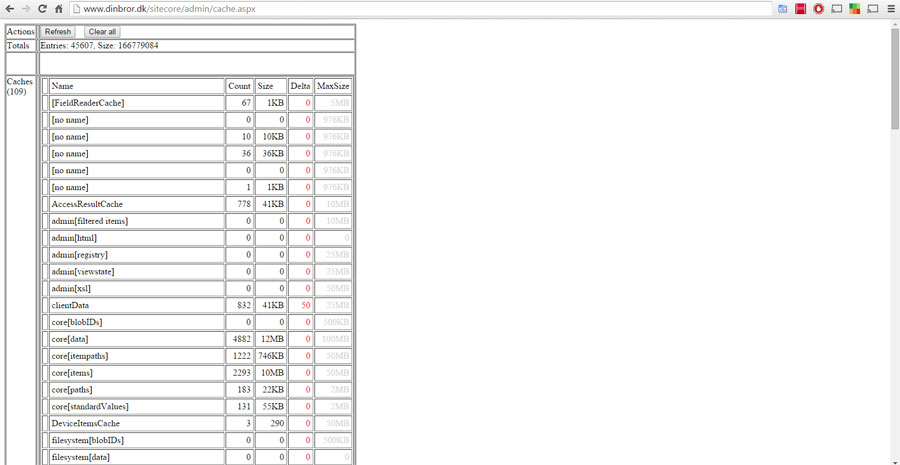
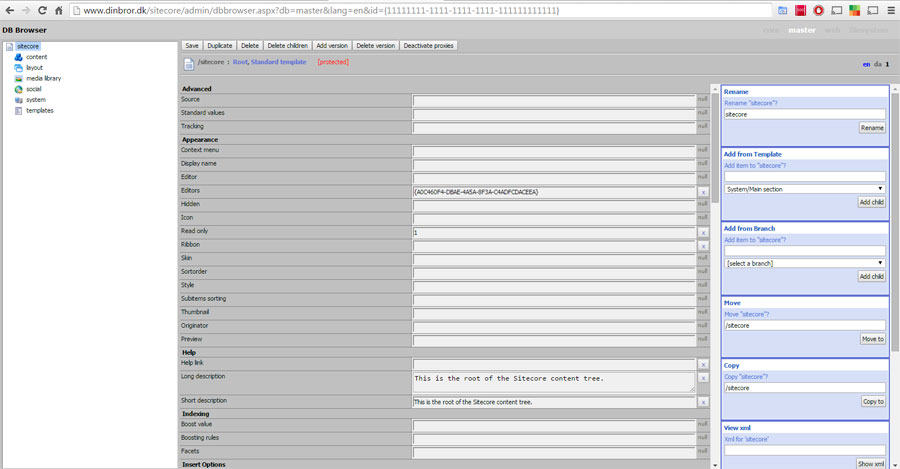
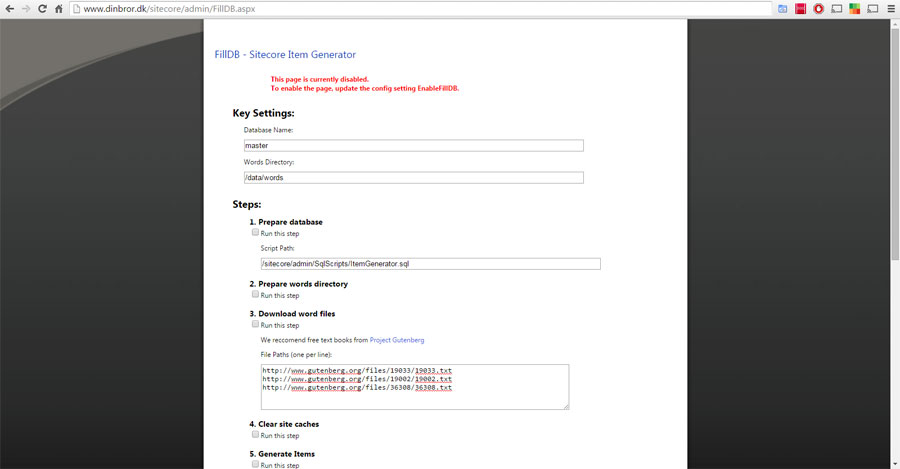
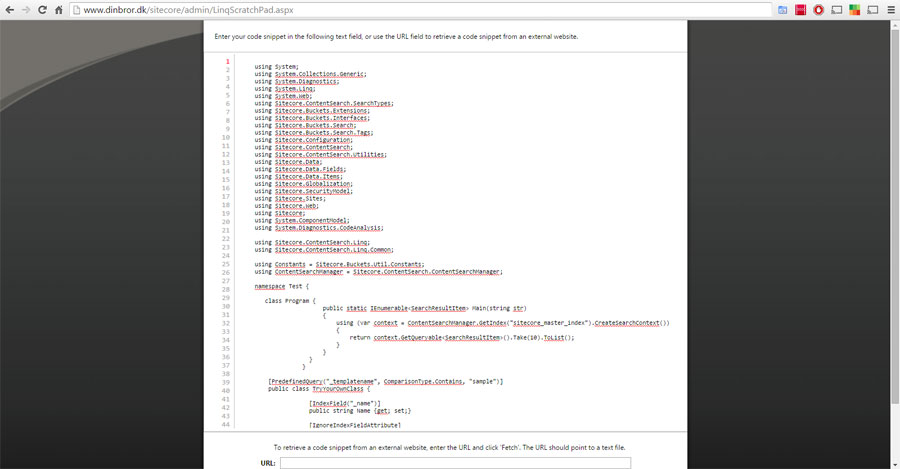
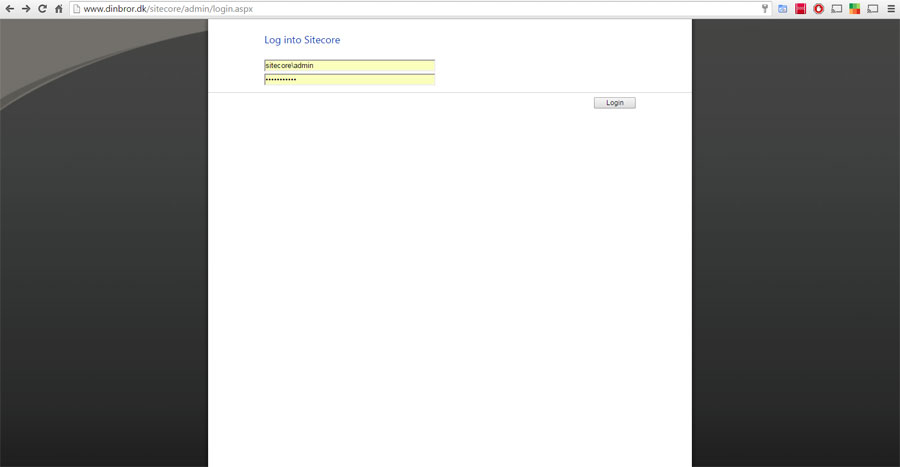

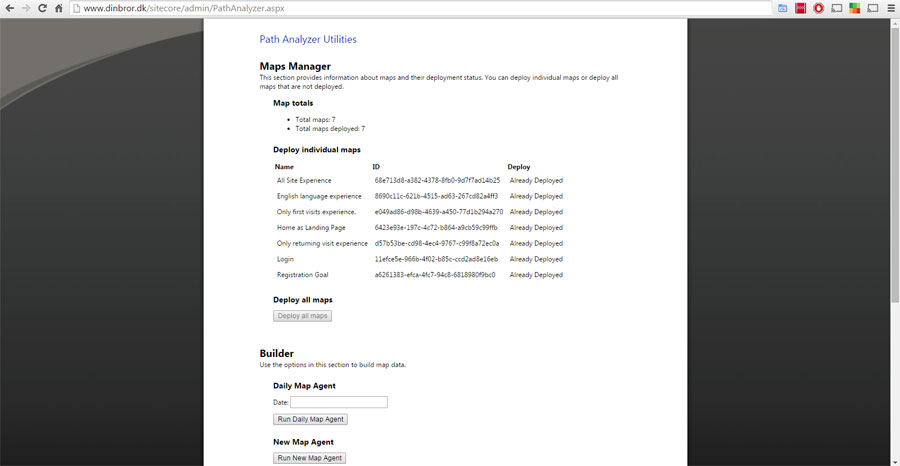


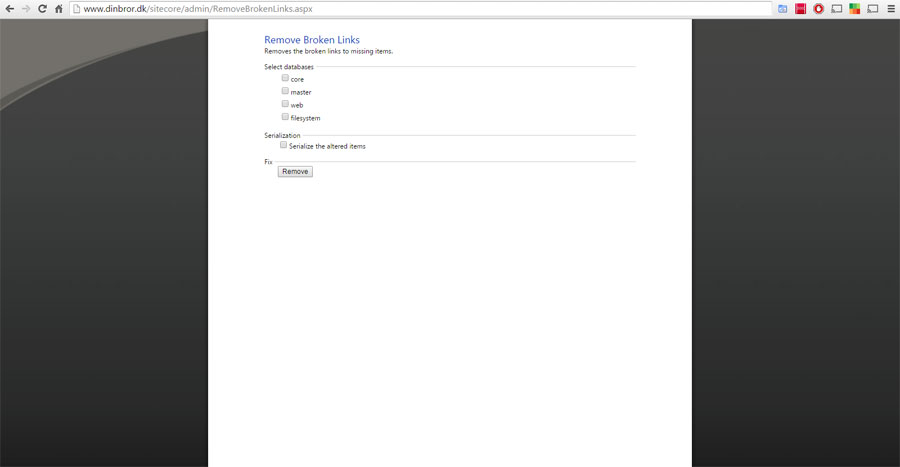
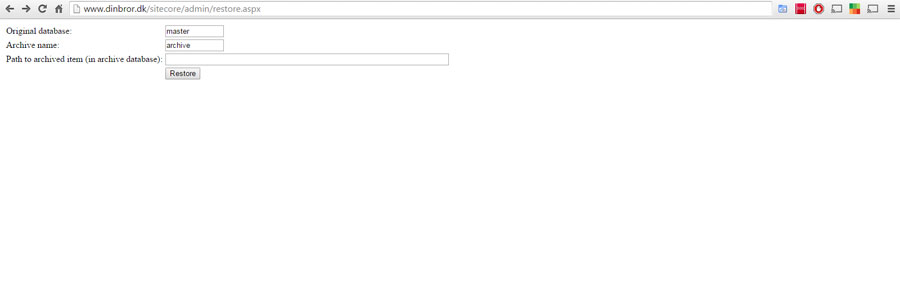
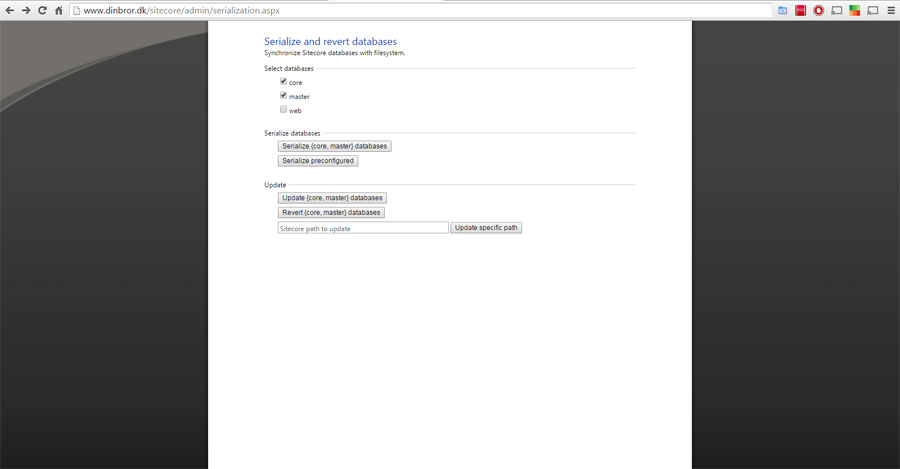




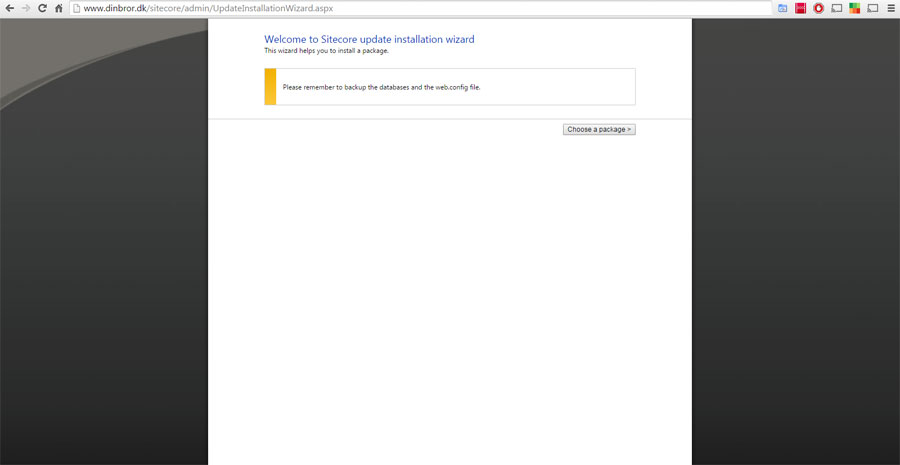
Thanks for the guide on Sitecore.
The Sitecore Update Installation Wizard page is used when upgrading the Sitecore instance